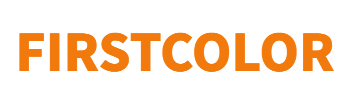Introduction: A Stitch in Time
It’s a universal truth that machines are prone to hiccups, and coding printers are no exception. But what do you do when your ink cartridge starts acting like a rebellious teenager? That’s right—you troubleshoot. Today, let’s tackle common problems with coding printer ink cartridges and how to solve them.


Why You Shouldn’t Ignore Ink Cartridge Issues
Ignoring a faulty ink cartridge is like ignoring a toothache; it’s bound to get worse. So, let’s dive right in and tackle these problems head-on.
Problem #1: Ink Cartridge Not Recognized
Check Compatibility
It sounds obvious, but the first thing to check is whether the cartridge is compatible with your printer. If you’re trying to jam a square peg into a round hole, it’s not going to work.
Clean the Contacts
Sometimes, dirt and grime can obstruct the connection between the printer and the cartridge. A simple cleaning could work wonders.
Problem #2: Poor Print Quality
Check Ink Levels
Running low on ink? That could be the culprit behind those faded, disappointing prints.
Align and Calibrate
Remember when you first installed the cartridge? You aligned and calibrated it. Well, it might be time for a tune-up.
Problem #3: Ink Leaks
Inspect for Damage
First, examine the cartridge. If it’s damaged, you’ve found your culprit. Return it or buy a new one.
Re-Install Properly
Incorrect installation can lead to leaks. Make sure you’re following the manufacturer’s instructions to a T.
Problem #4: Ink Dries Out
Cap or Store Properly
If you plan to not use the printer for an extended period, ensure the ink cartridges are capped or stored as per guidelines.
Run Maintenance Tools
Most printers have built-in tools to clean dried ink. Use them; they’re there for a reason.
Problem #5: Error Messages
Restart and Reset
Turn off the printer and restart it. Sometimes, this simple act can clear up any software hitches causing error messages.
Firmware Updates
Manufacturers regularly release firmware updates that fix bugs, including those related to cartridges. Keep an eye out.
Conclusion
Coding printer ink cartridge issues can seem daunting, but most are fairly simple to solve. The key is to diagnose the problem accurately and take appropriate action, so your printer can get back to doing what it does best—printing like a champ.
FAQs
- What should I do if cleaning the printhead doesn’t solve poor print quality?
- If all else fails, it might be time for a new cartridge or professional repair services.
- Is it safe to use non-manufacturer recommended cleaning solutions?
- Using non-recommended solutions can damage the cartridge and void your warranty.
- Can firmware updates harm my printer?
- While rare, firmware updates can sometimes cause issues. Always read the release notes and follow the manufacturer’s guidelines.
- How can I prevent ink from drying out?
- Regularly use your printer and follow manufacturer guidelines for storing ink cartridges.
- When should I replace my ink cartridge?
- Replace the cartridge when print quality drops noticeably or when you get a low-ink warning, whichever comes first.